Tech Tip: How to Adjust Page Size in Your Browser
Posted in Homeschool View on Tuesday, March 24, 2015
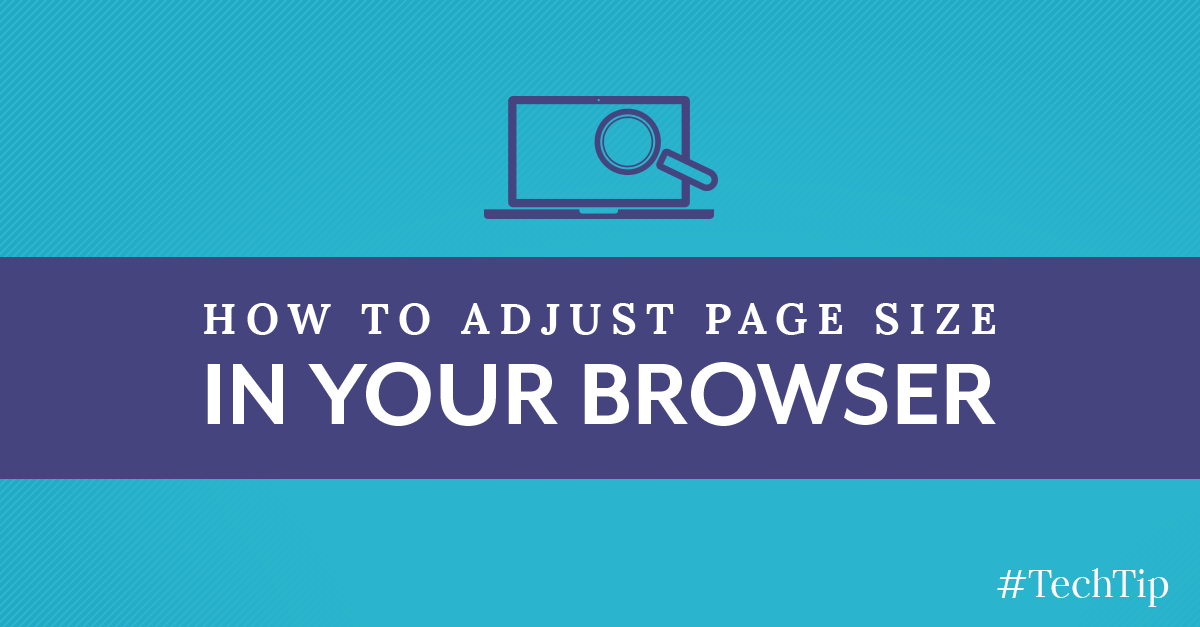
Sometimes web pages are a little too big or too small for our liking. For a more convenient online experience, check out these tips for customizing the size of the web page in your browser.
Chrome and Firefox
Click the options menu, which appears as three little lines, in the upper right-hand corner. Then, adjust the zoom using the plus (+) and minus (-) buttons.
Safari
Click “View” on the top menu and choose whether to make the text bigger or smaller.
Internet Explorer
In the bottom right-hand corner of the screen, click the arrow next to the magnifying glass and percentage. Then, select your preferred zoom.
You can also use keyboard shortcuts to change the view within your browser.
Windows
In order to zoom in, press control and the plus (+) key. To zoom out and view a larger portion of the page, press control and the minus (-) key. To reset the zoom level to 100 percent, press control and zero.
Mac
To zoom in, press command and the plus (+) key. In order to zoom out, press command and the minus (-) key.
What questions do you have for the AOP tech support team?
Comments(0 comments)